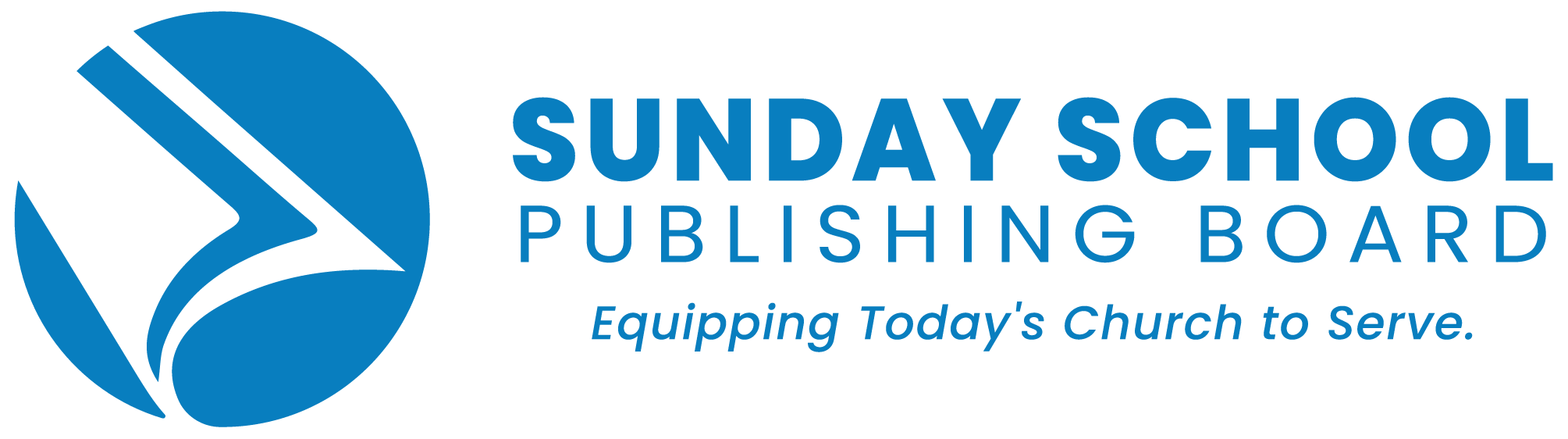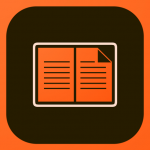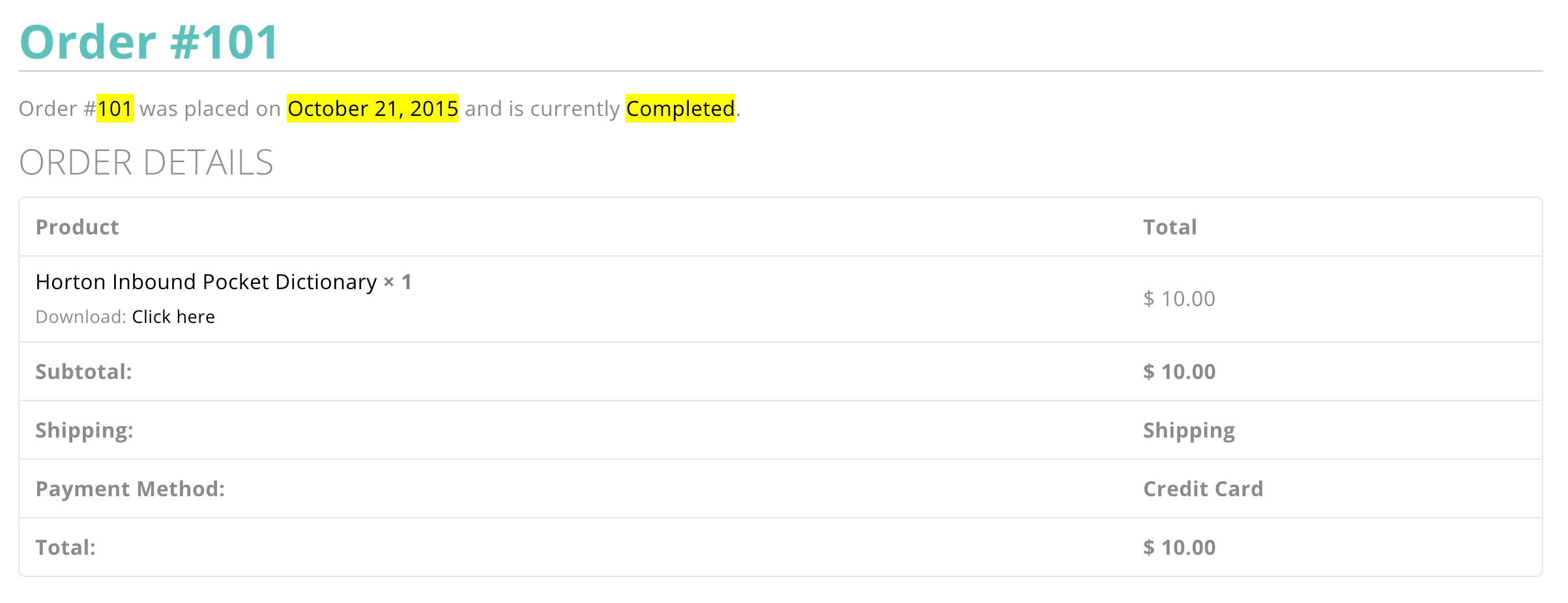Follow the Steps Below to Get Started
NOTICE: ADOBE DIGITAL EDITIONS IS NOT COMPATIBLE WITH THE LATEST VERSION OF ANDROID
Step #1
SIGN UP FOR ADOBE ID
(note: if you already have an Adobe ID you can skip this step)
Click here to Sign up for your Adobe ID
- Fill out the required fields
- UNCHECK “Stay Informed about Adobe products and services
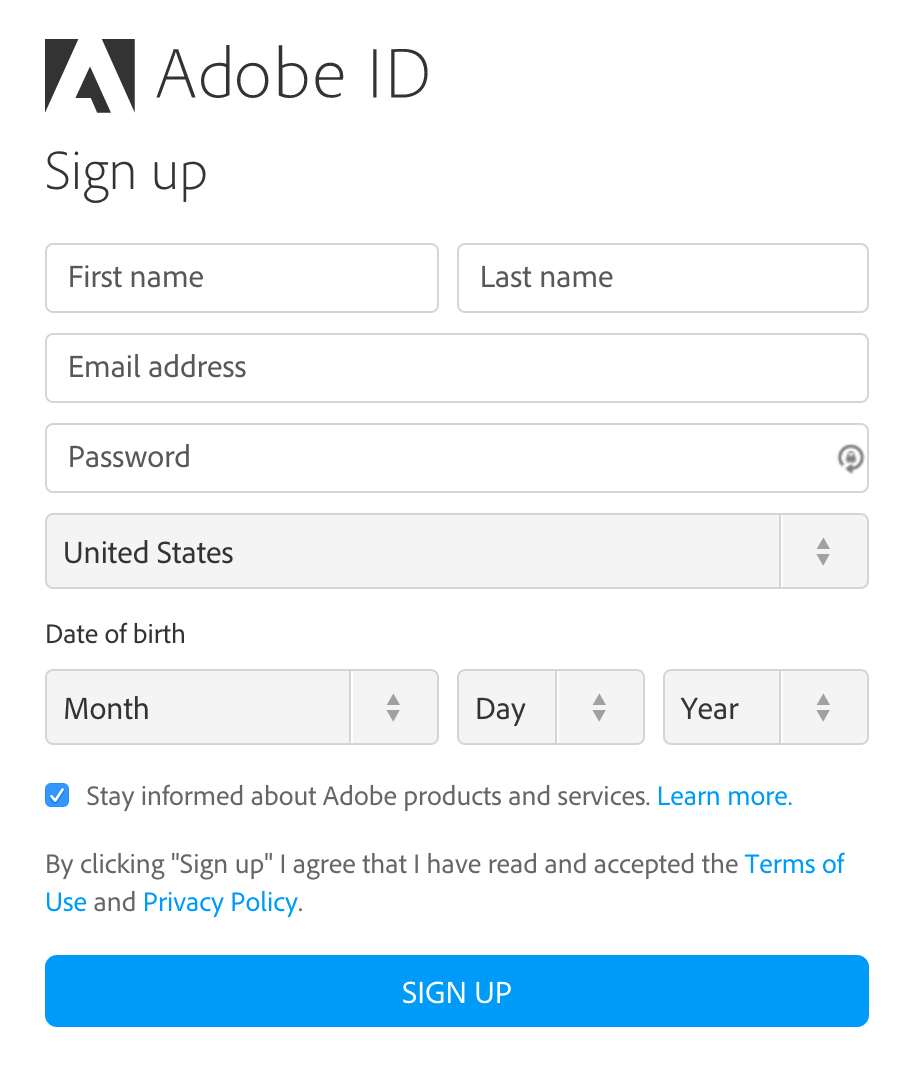
Step #2
DOWNLOAD ADOBE DIGITAL EDITIONS
For your iPhone or iPad (iOS), download this app:
For your Android device, download this app:
Windows or Apple Desktop as well as additional downloads can be found here:
- Download the Adobe Digital Editions App
- Open the App
- Upon opening, Adobe Digital Aditions will ask you to login with your Adobe ID
- Enter your Adobe ID and password, then press “Authorize”

Step #3
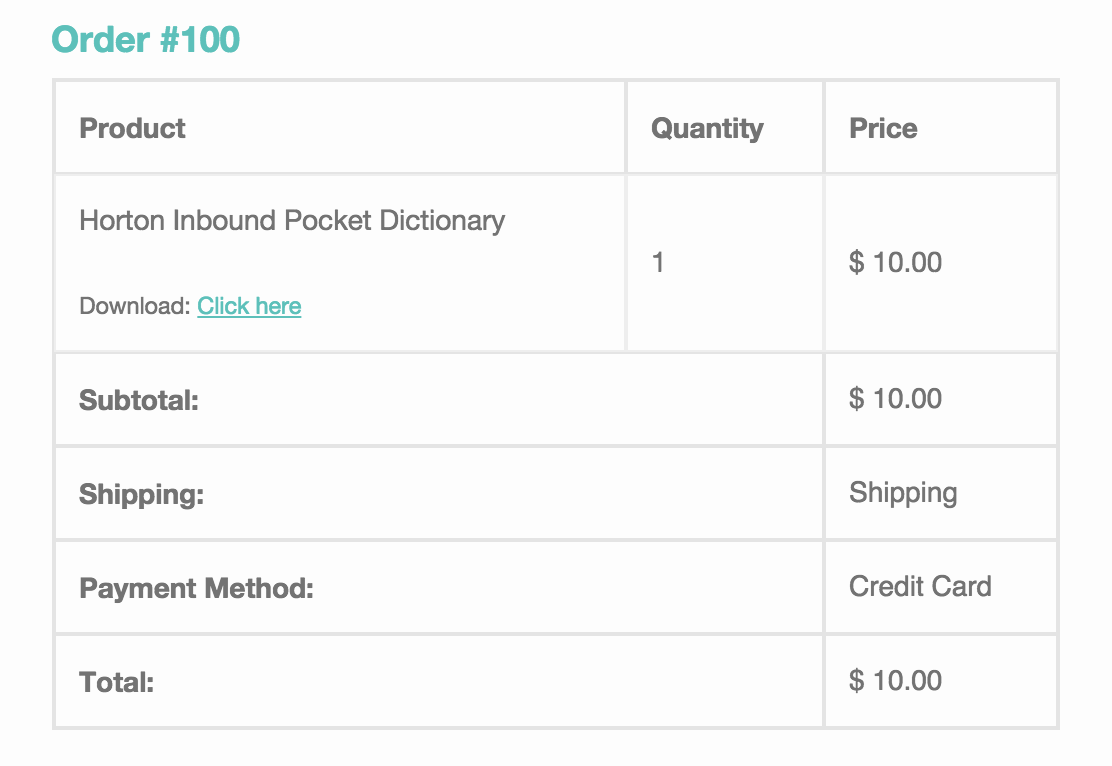
DOWNLOAD EBOOK FROM NEW ORDER EMAIL
(NOTICE: After purchasing, you have 24 hours to download to your device)
- After purchasing, you will receive a New Order email
- In the email, next to your purchased eBook, you will see the link “Download: Click Here”.
- From your mobile device, press “Click Here”.
- Your device will then ask what to open the file in
- Select “Open in Adobe Digital Editions”..
- If you don’t see this option, select “Open With…”, and then select Adobe Digital Editions.
- Your eBook will then open in the Adobe Digital Editions app.
DOWNLOAD EBOOK FROM YOUR SSPB WEBSITE ACCOUNT
(NOTICE: After purchasing, you have 24 hours to download to your device)
To access your old order:
- From your mobile device, go to My Account.
- From this page, scroll down to “Recent Orders”, select your Order and press “View”
- From this page, find “Download: Click here” next to your eBook.
- Your device will then ask what to open the file in:
- Select “Open in Adobe Digital Editions”.
- If you don’t see this option, select “Open With…”, and then select Adobe Digital Editions.
- Your eBook will then open in the Adobe Digital Editions app.